- Run the Pageant daemon that will listen to a putty SSH connection.
- Right click the Pageant icon from the taskbar that can be identified like the following:

- Select Add Key.
- Browse and select the target private key (i.e. ppk file).
Note: If you don’t have a private key generated you can follow the procedure from Generating Putty SSH Key Pair. - Supply the passphrase of the key if required.
Passing the Private Key upon running the Pageant Daemon
Every time at a pageant daemon was started the private key must be added. To simplify this, we can add the private key as a parameter on the target field of the shortcut of the pageant daemon like the following:
"<PAGEANT_EXECUTABLE>" "<PRIVATE_KEY>"
Example
Where the fields are defined as:
<PAGEANT_EXECUTABLE> is "C:\putty\bin\pageant.exe"<PRIVATE_KEY> is "C:\private-key.ppk"
Note: If the key has a passphrase it must be provided every time.
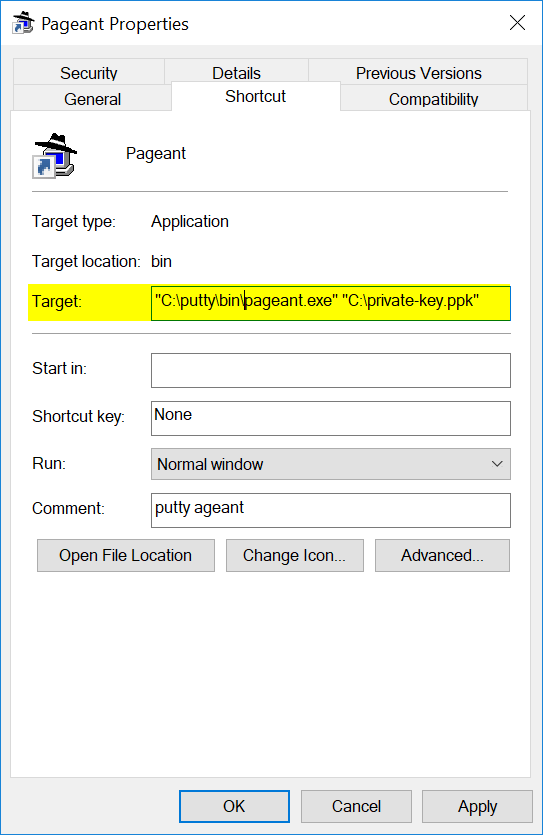
Leave a Reply